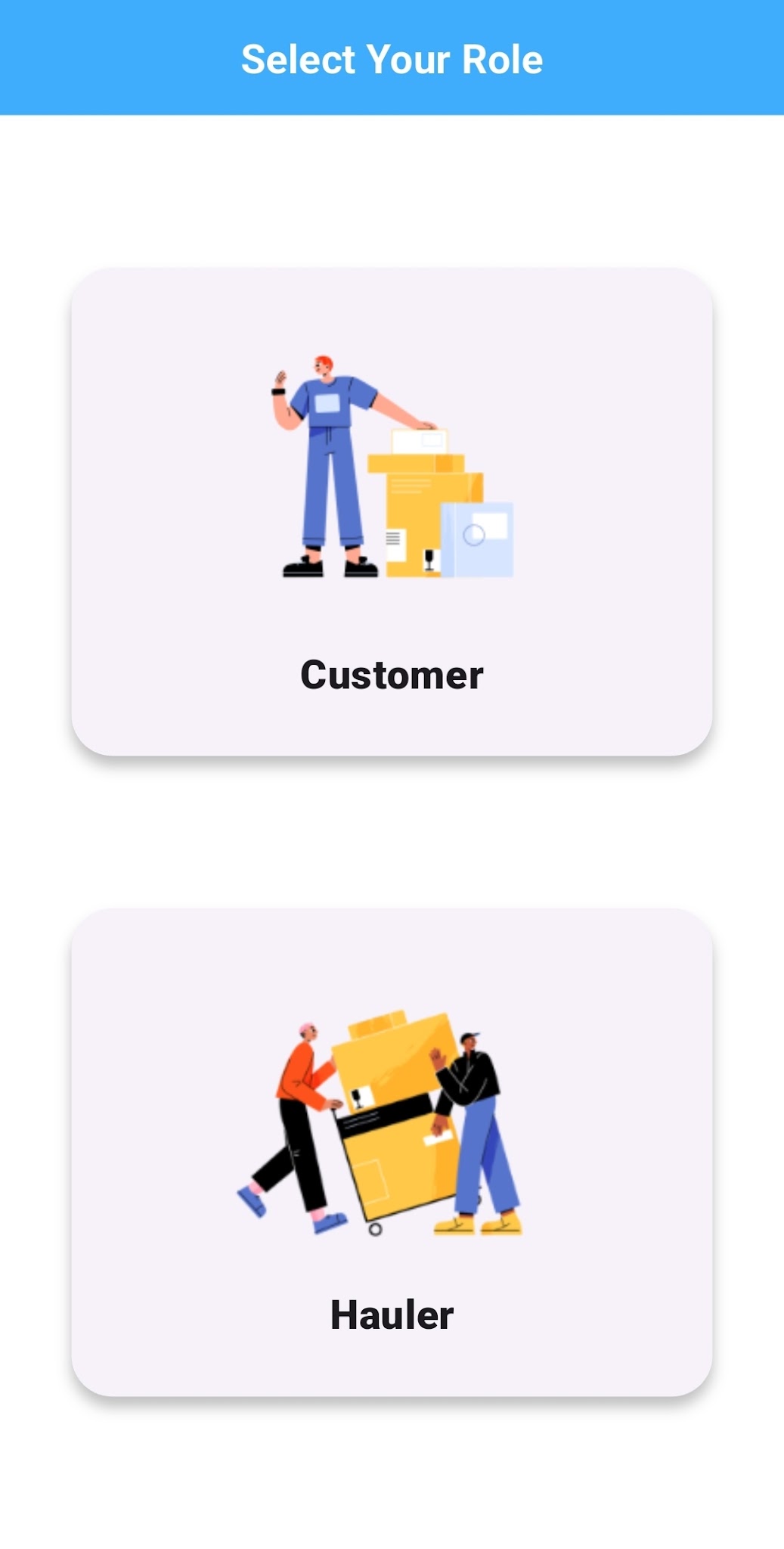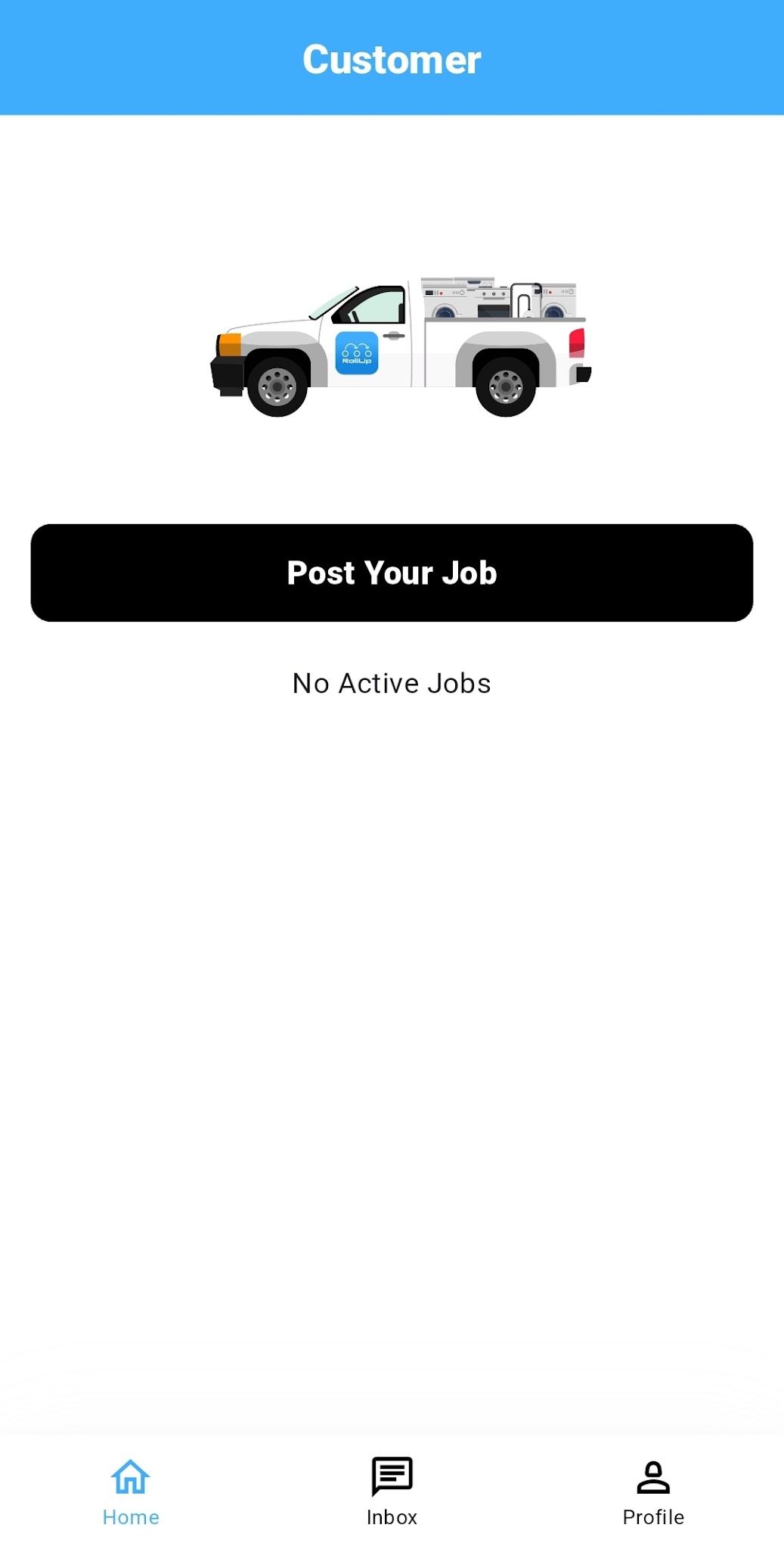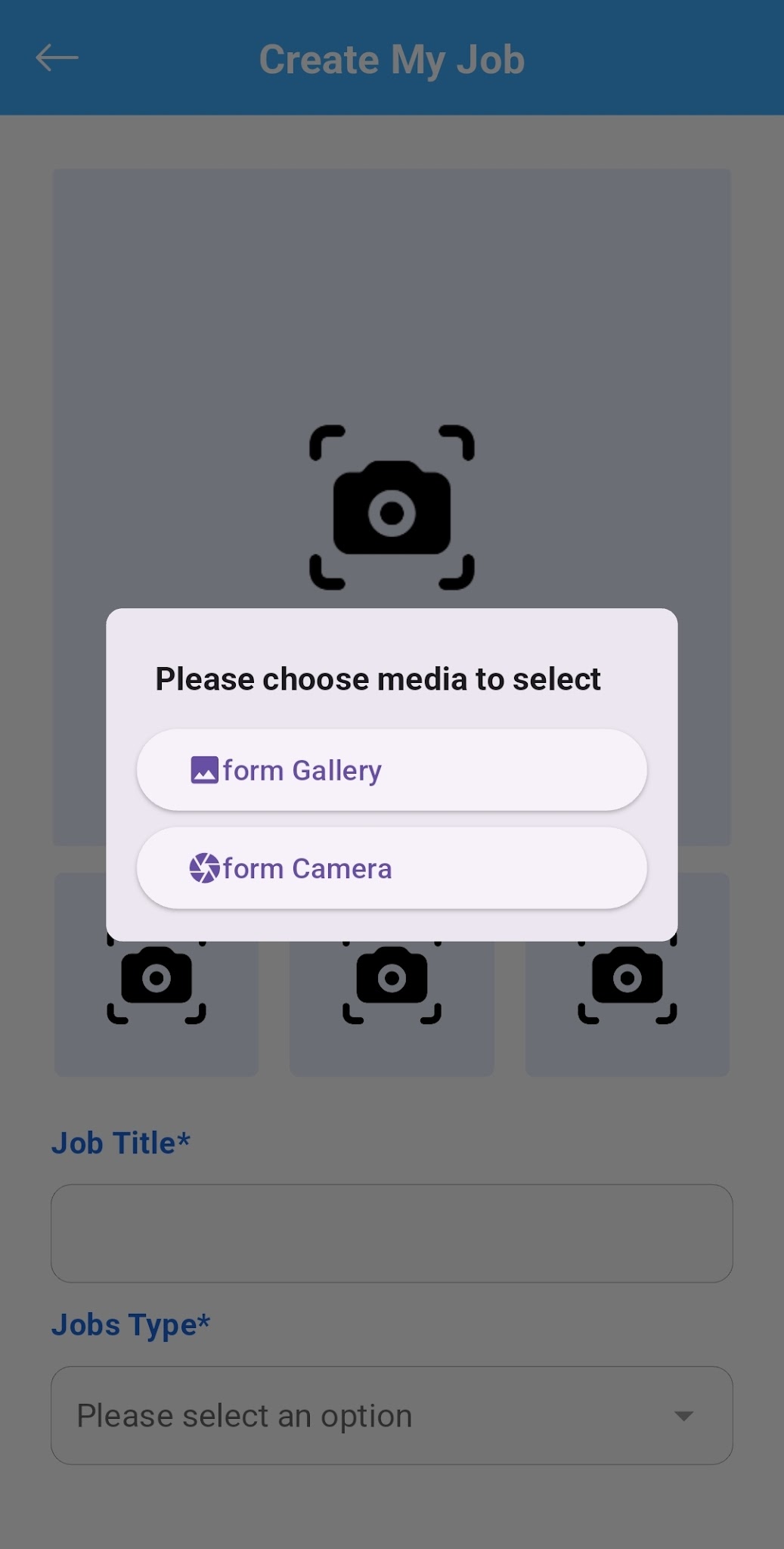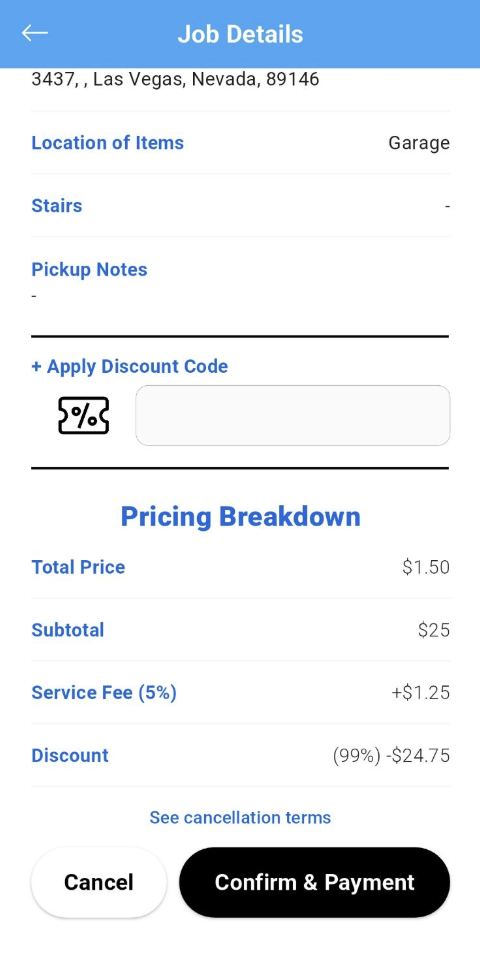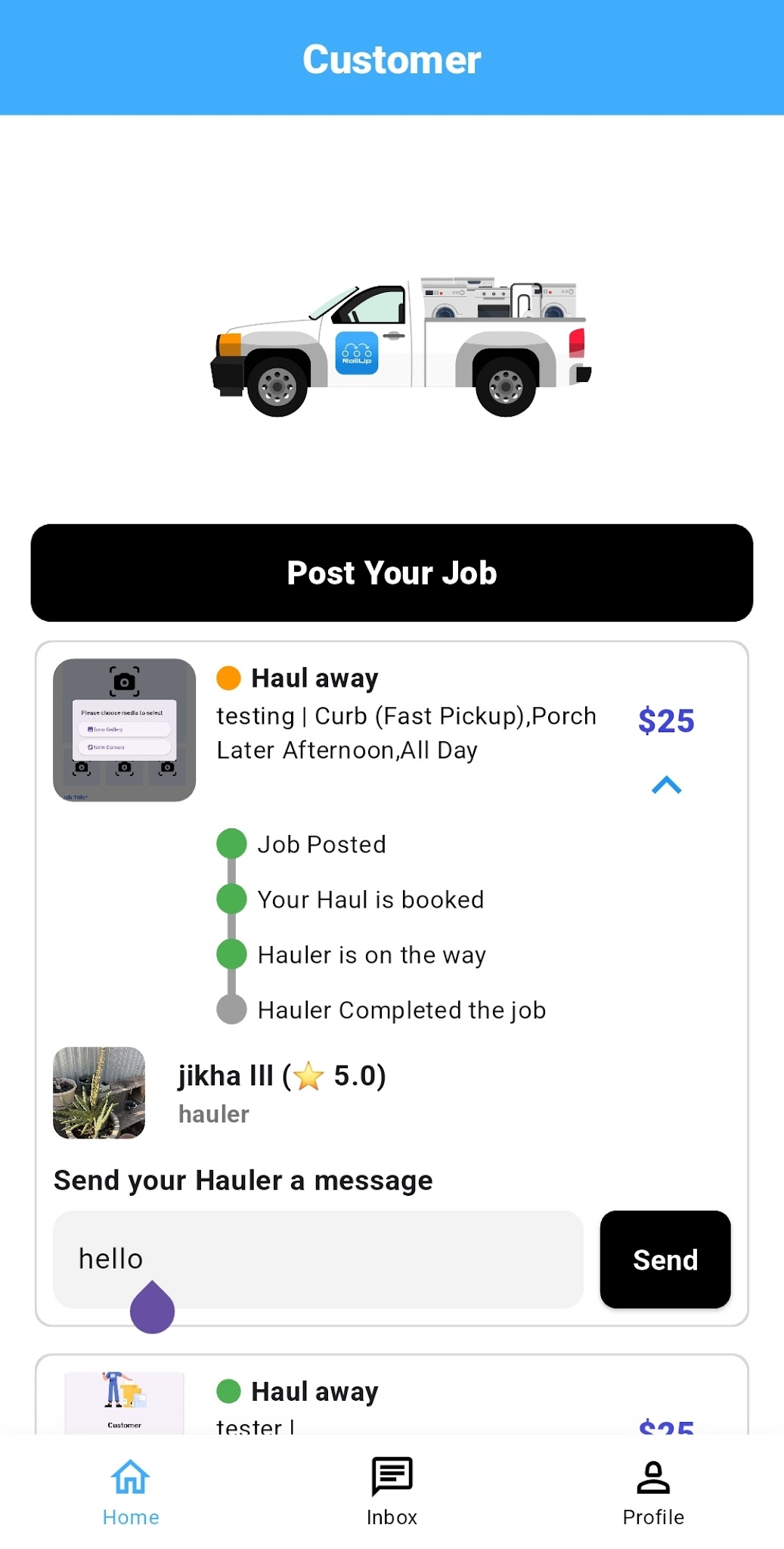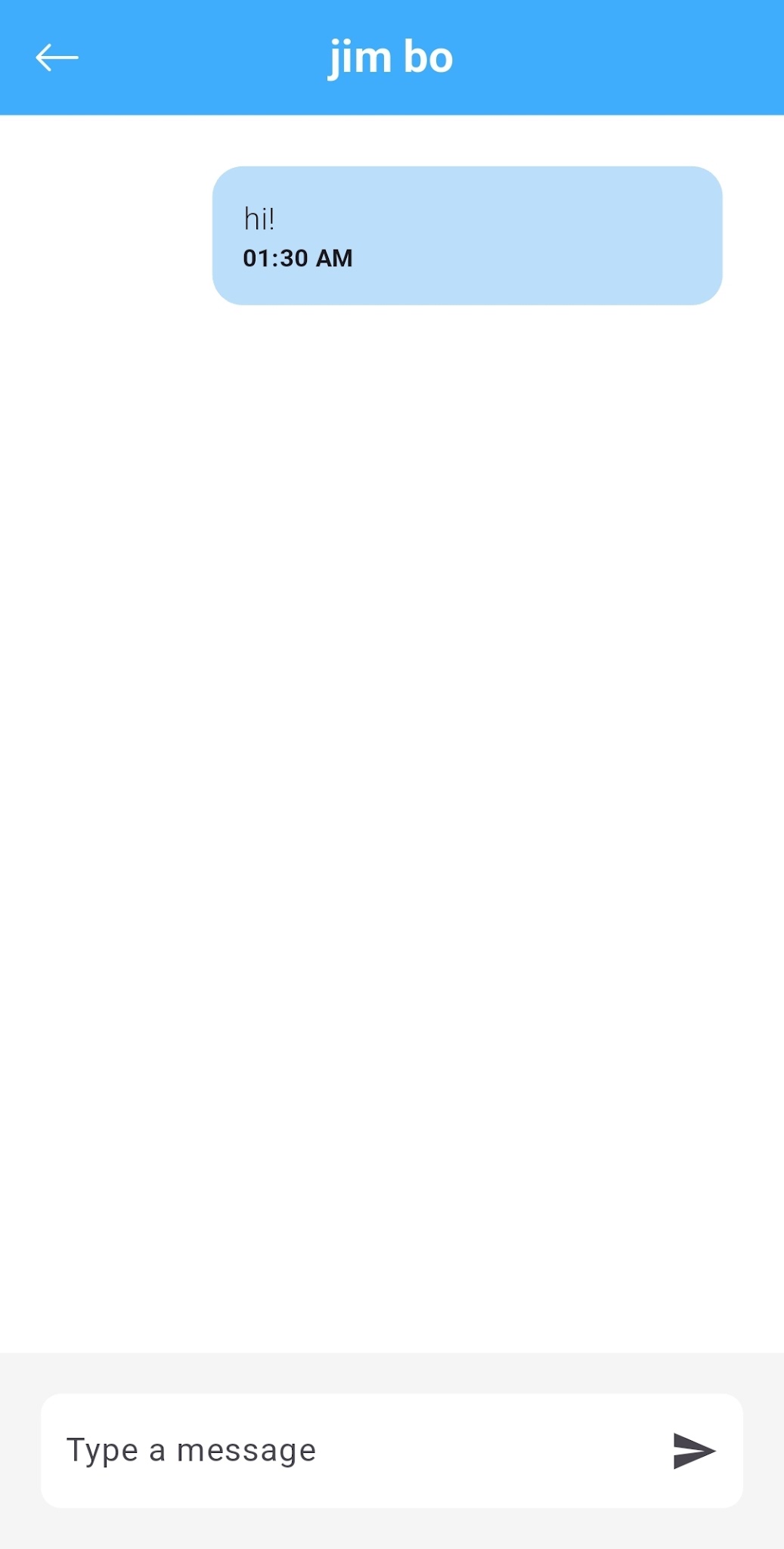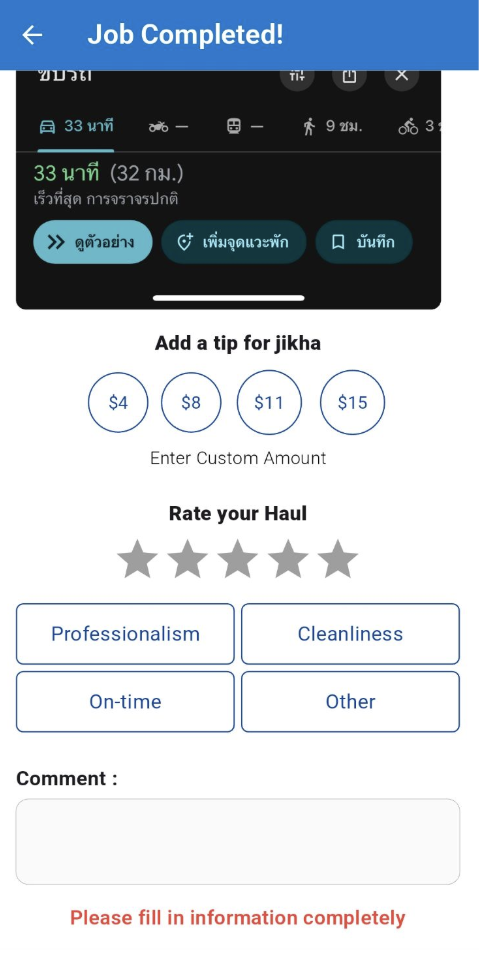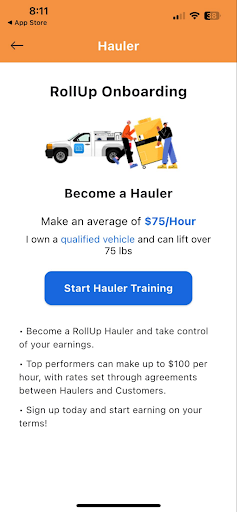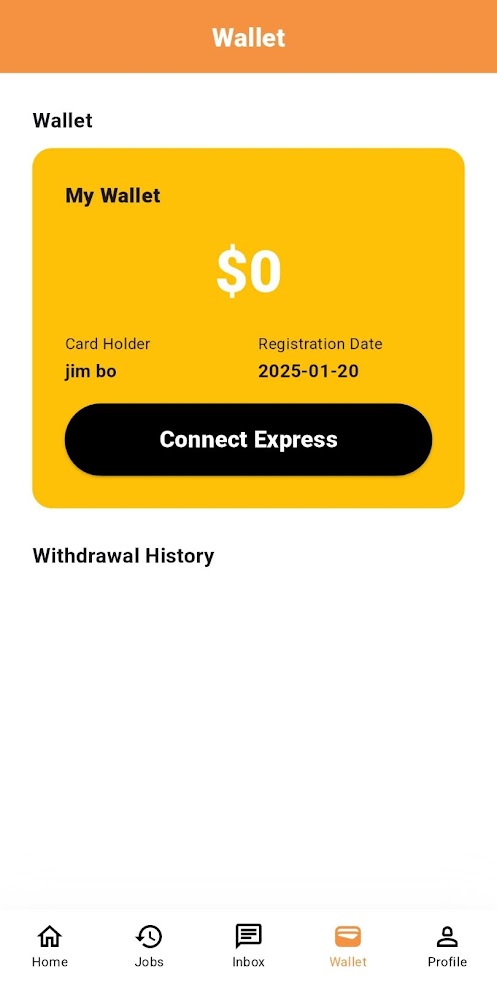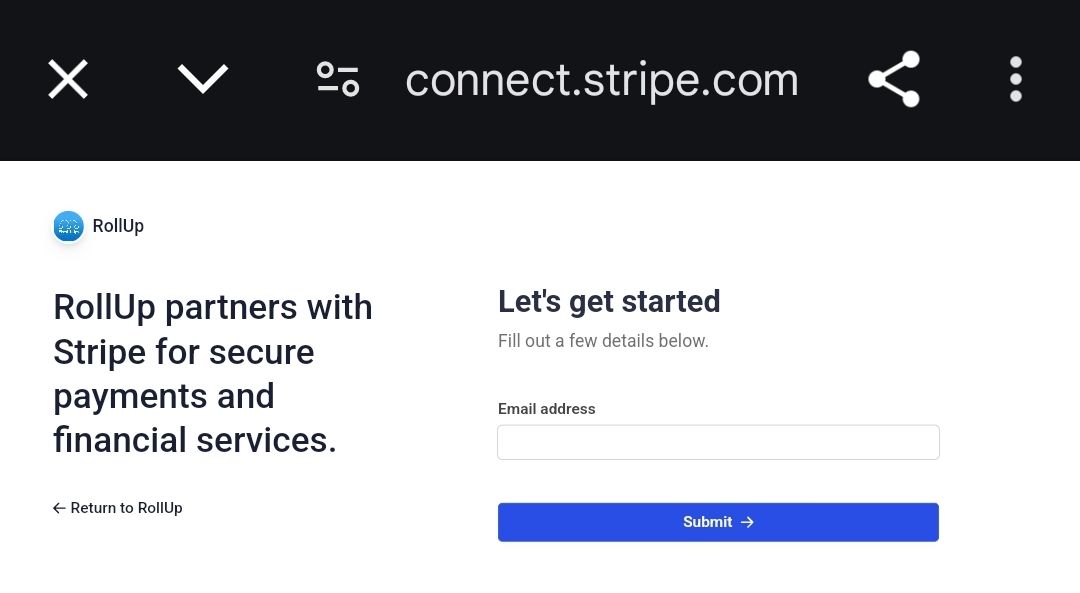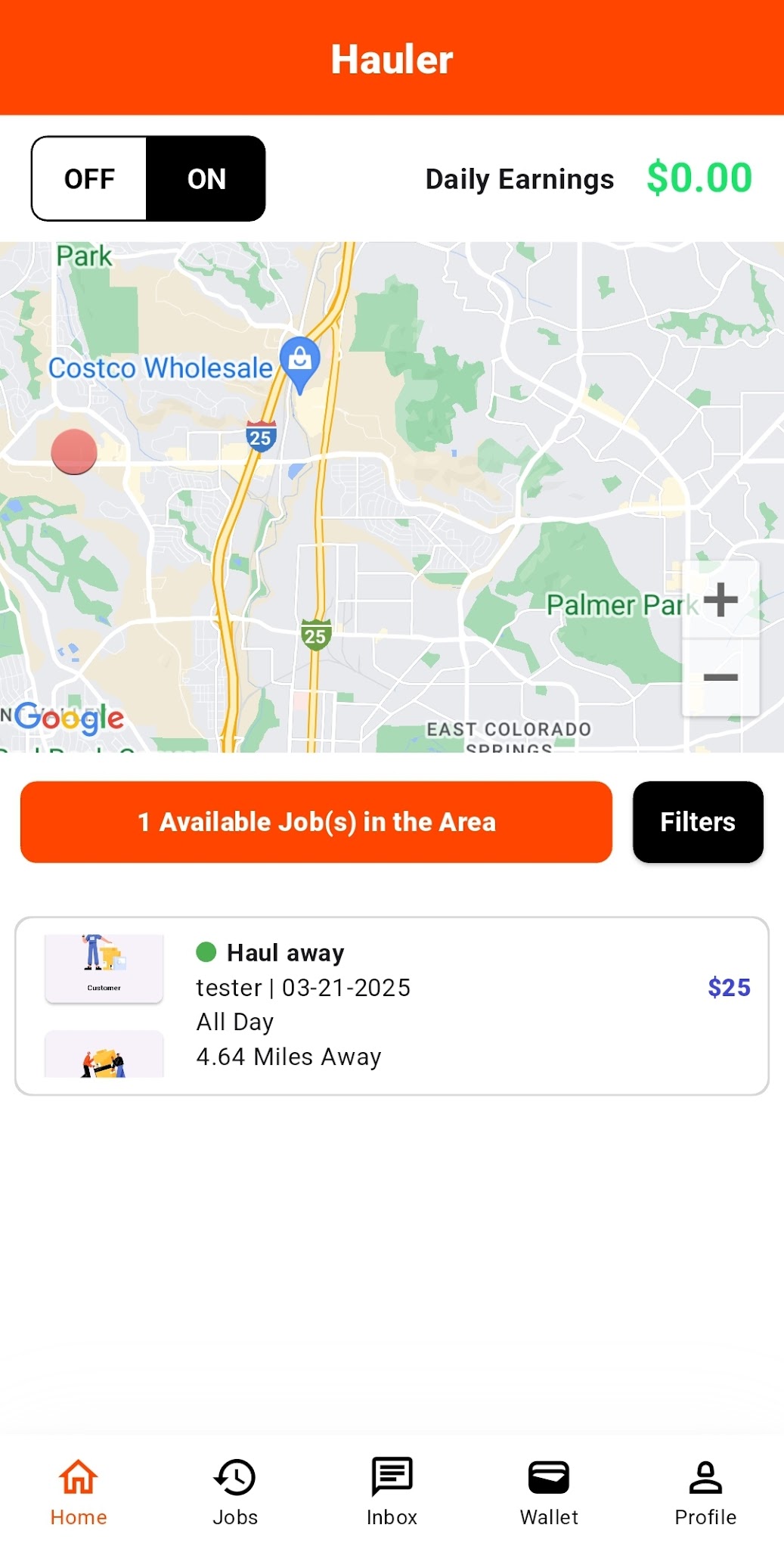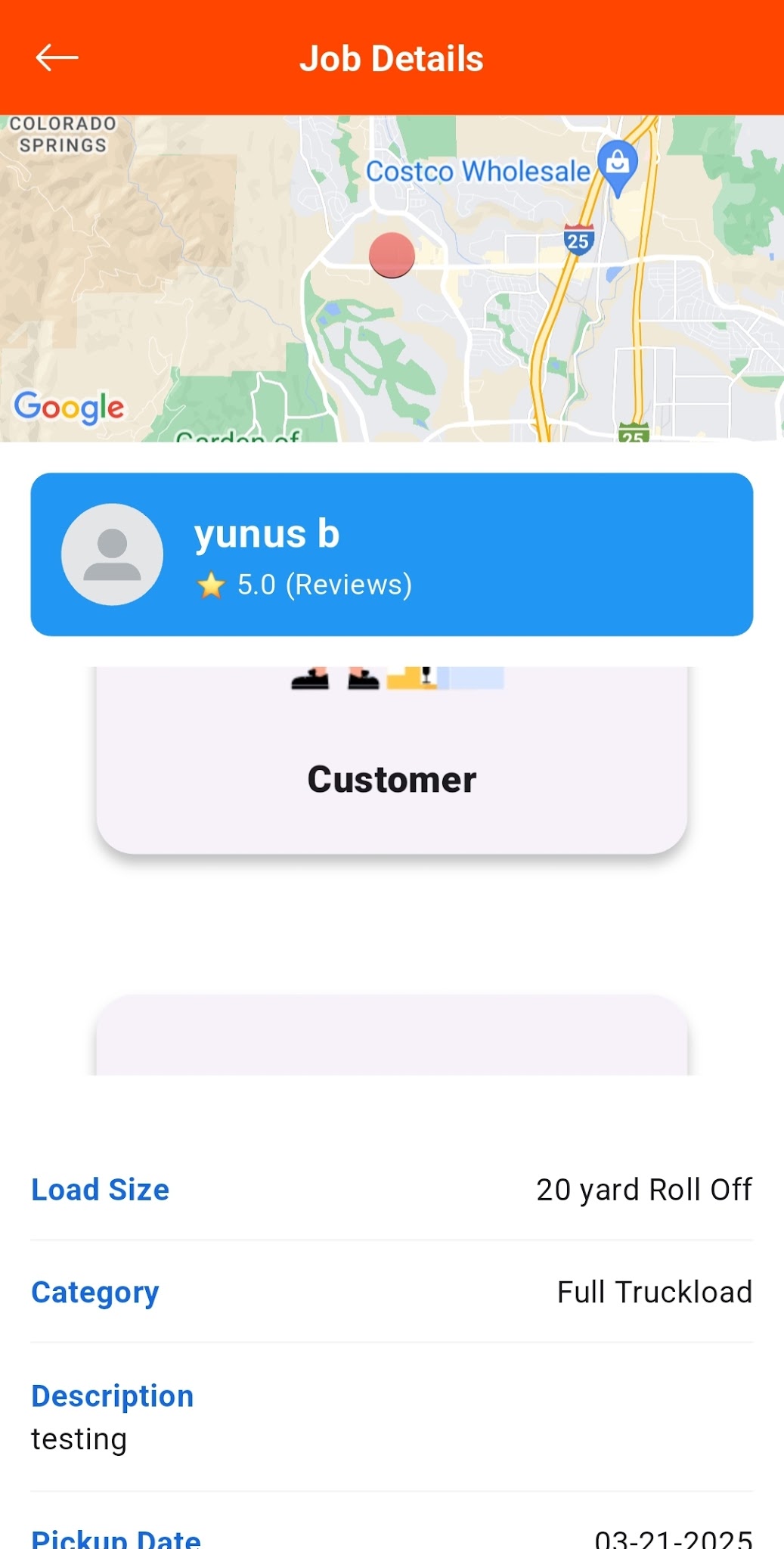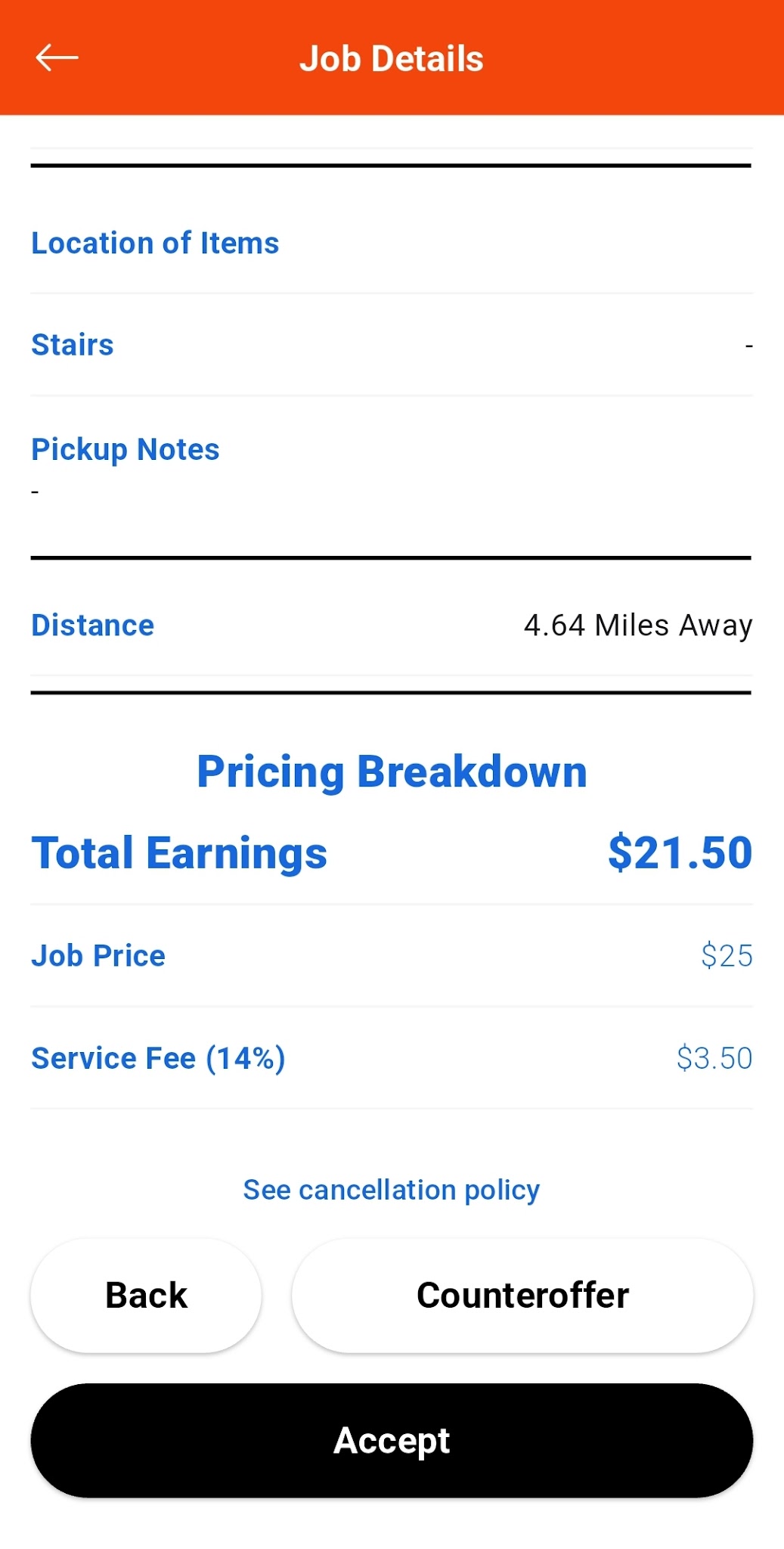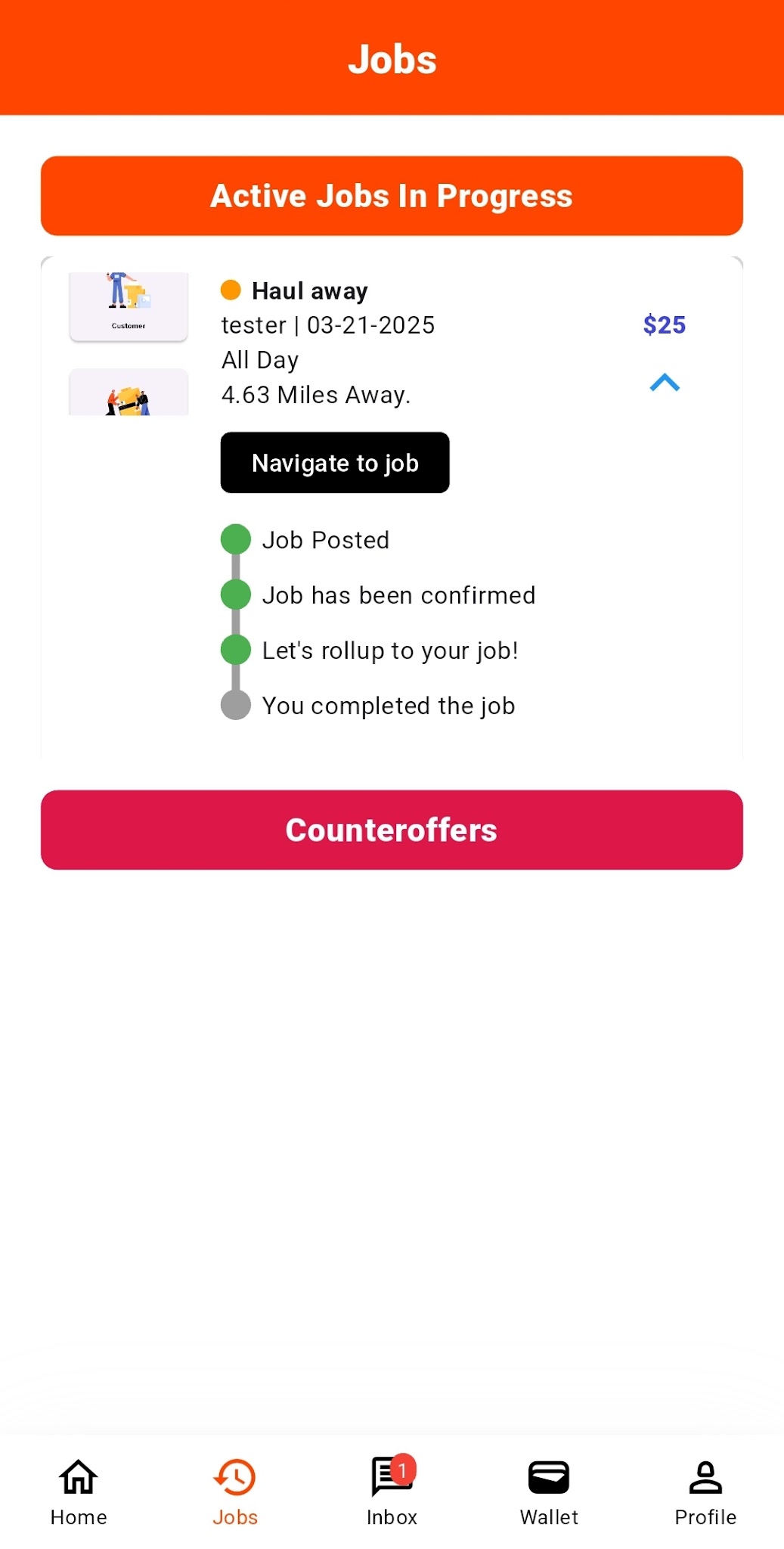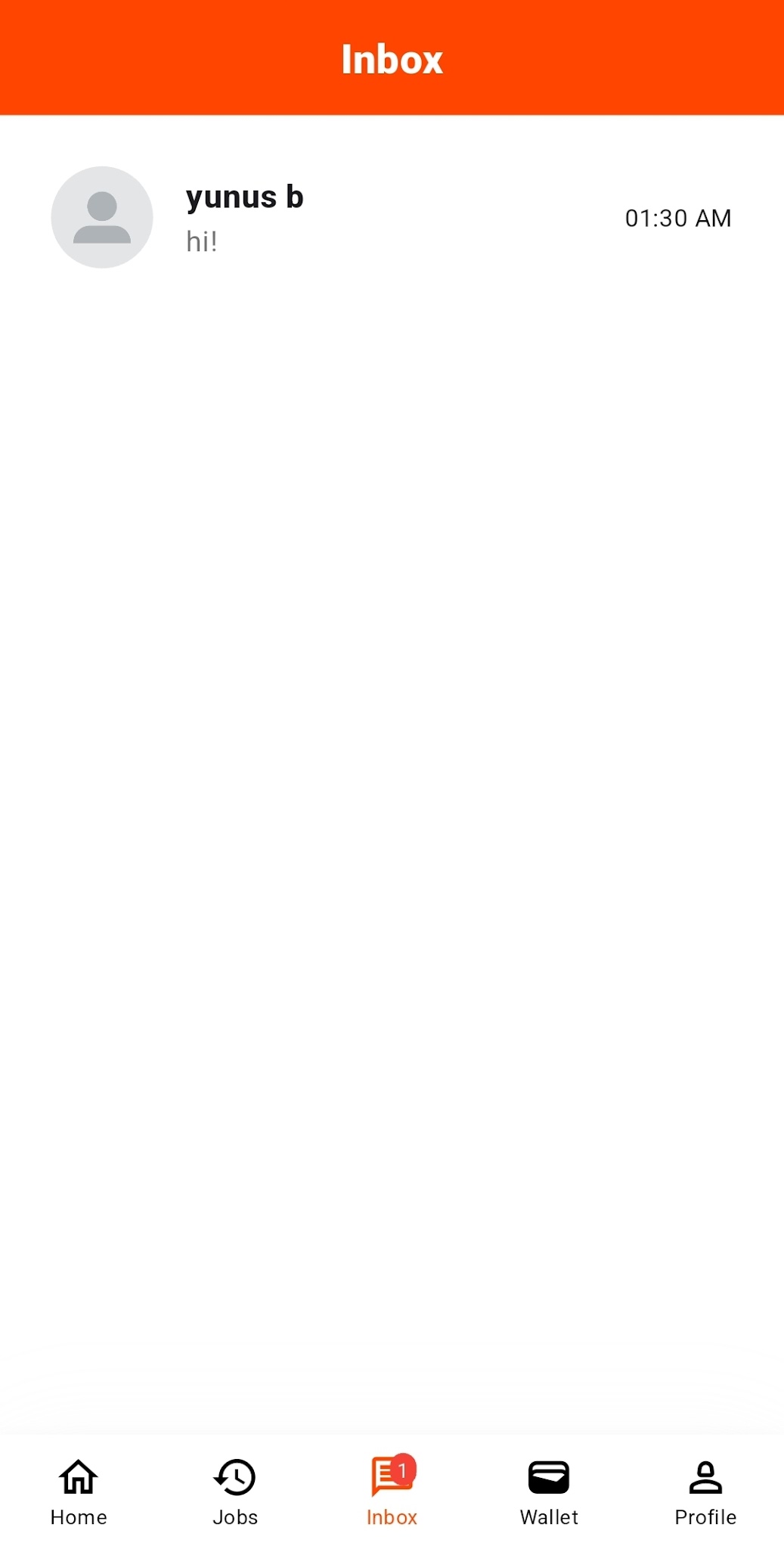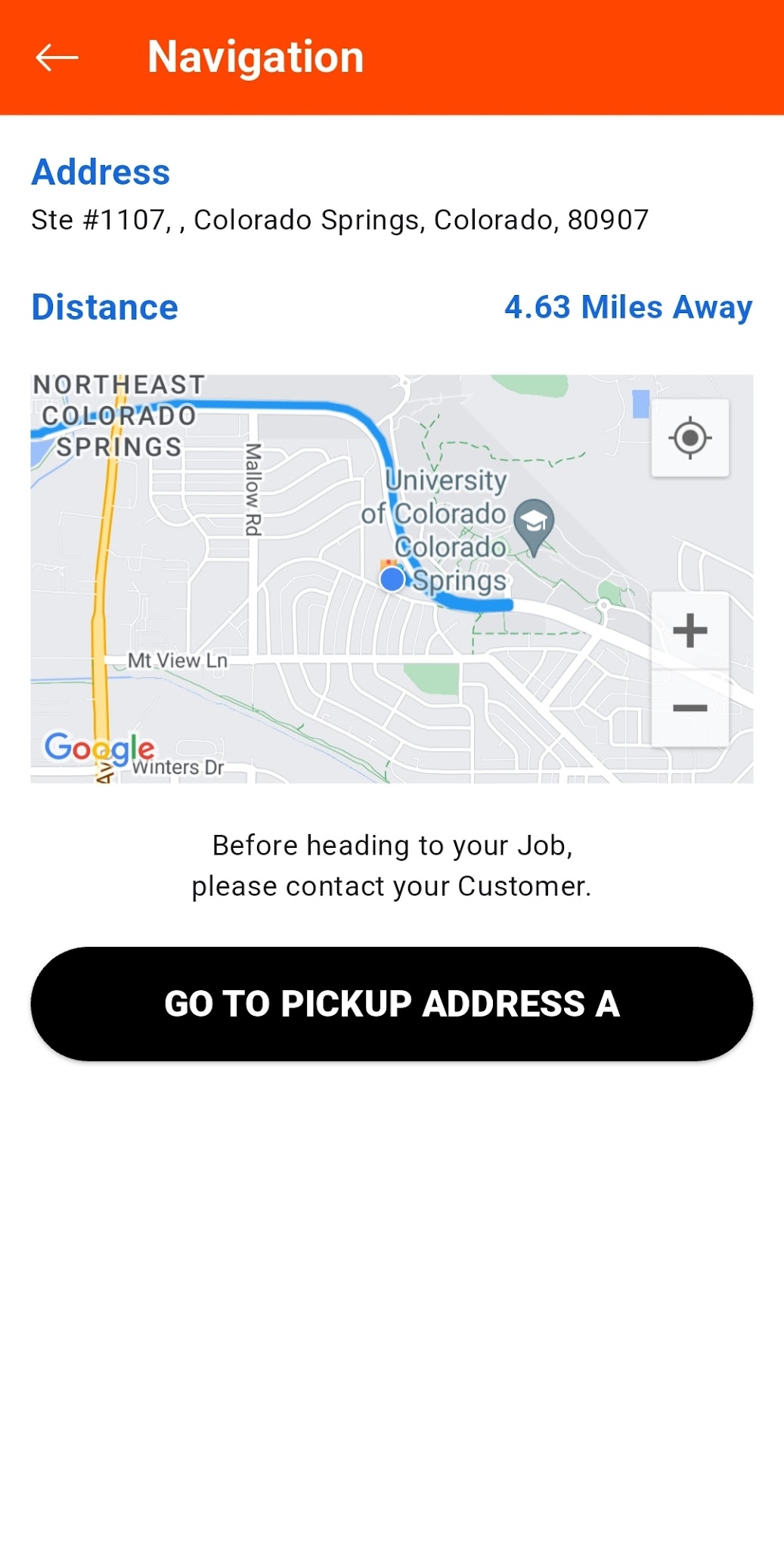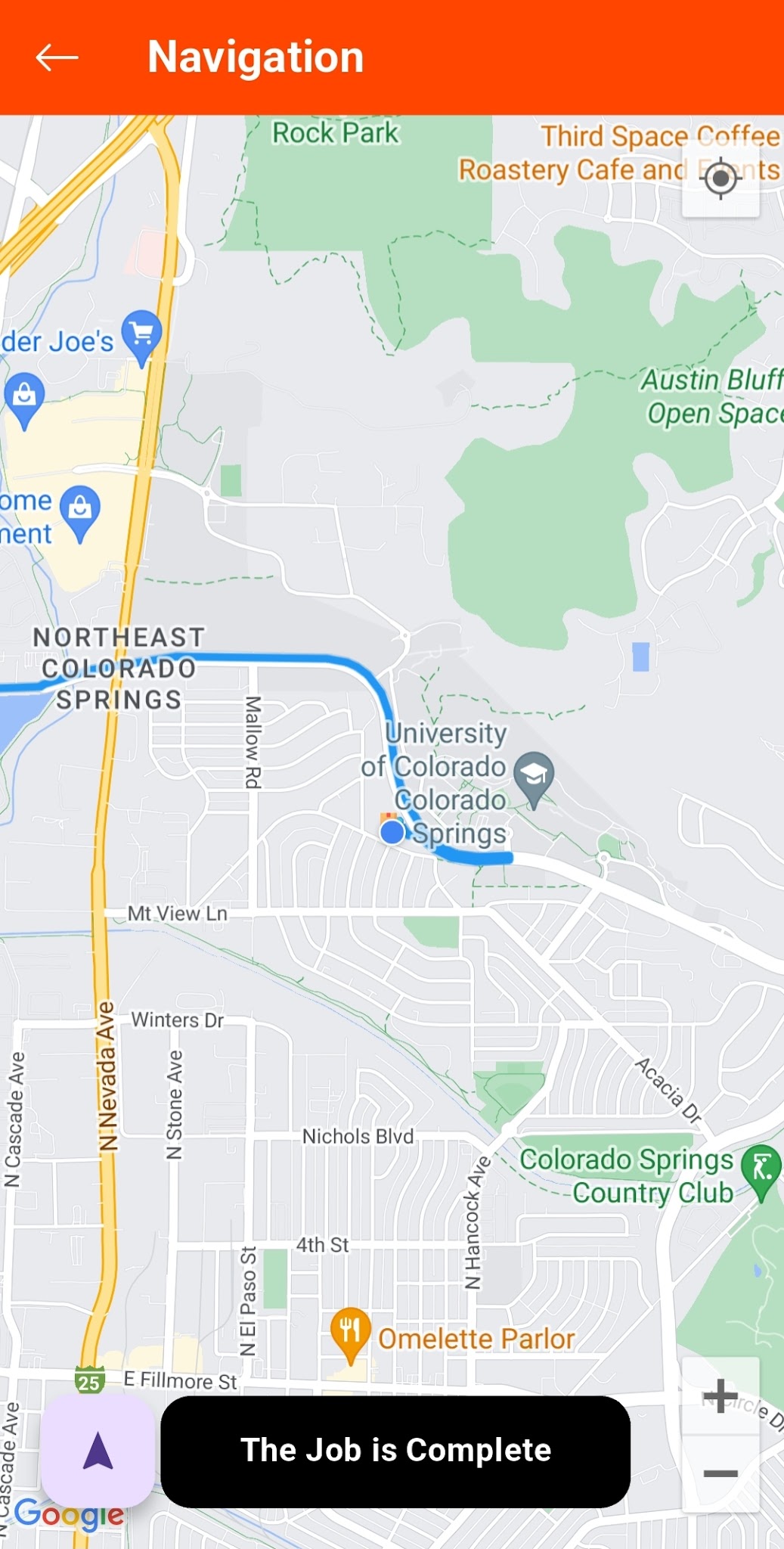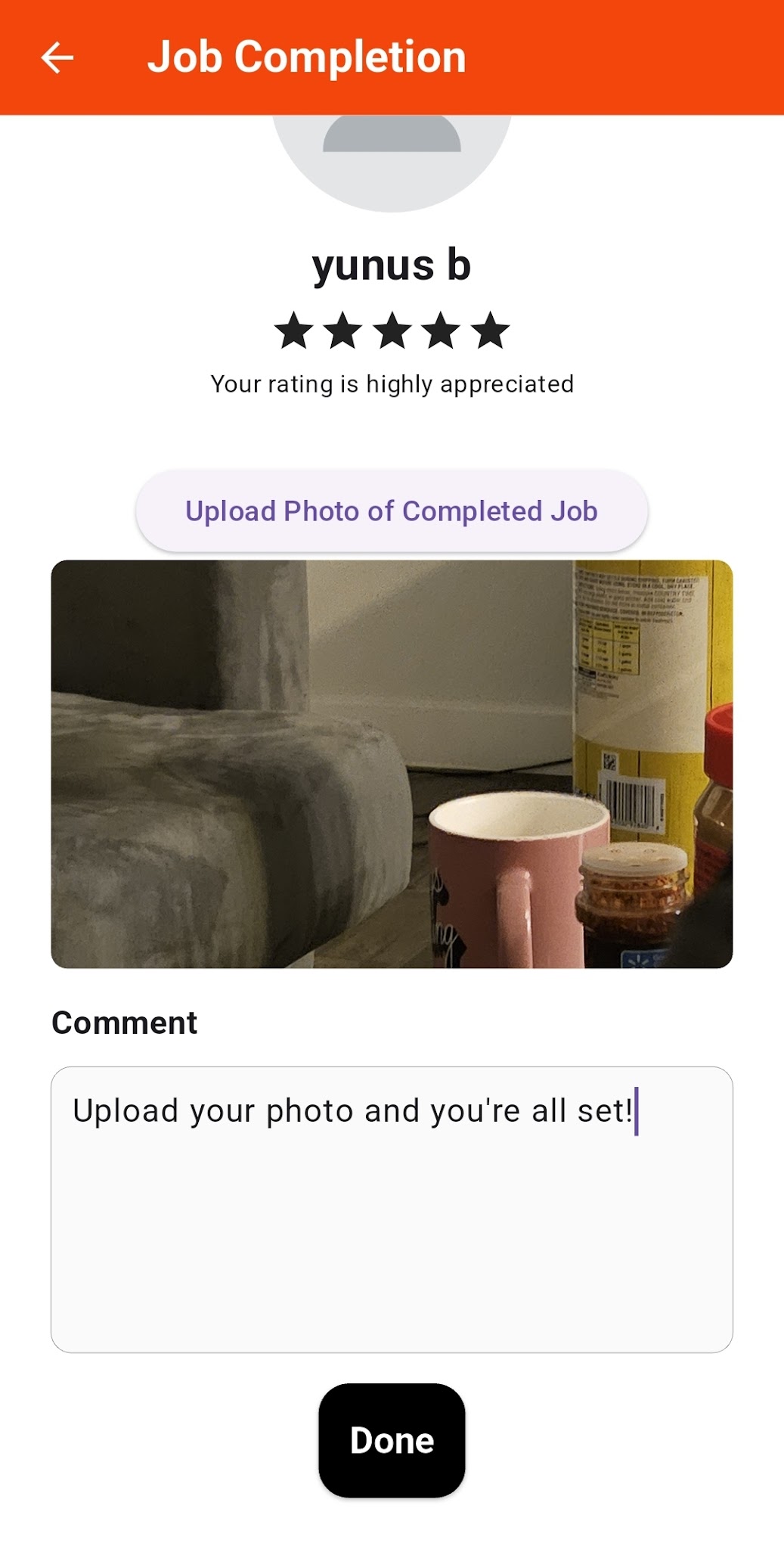How It Works
Get moving and hauling help in just a few steps.
Get Started
Become A Hauler
- Haulers need to complete training and a background check to start hauling. In this, you review requirements, job guidelines, what you can and can't transport, and how to get paid.
- To submit your background check upload your Driver's License, auto insurance, and vehicle details. Background checks take 3-7 days.
- Once approved, you're ready to RollUp!
Connect Your Wallet
Navigate to the wallet tab below and press connect express. You will be directed to an external site where you will be directed to enter the necessary bank information to receive your payment. Don't skip this step. Once you've been paid, return here to withdraw your earnings directly to your bank.
Browse Jobs
- To get started filter jobs by type, distance, or price
- Click any job to view details
Accept a Job
After selecting a job you can view the details and information of the job and accept or counteroffer accordingly. If you accept all you have to do is wait on the confirmation from the job poster, otherwise you will have to wait to see if your counteroffer is accepted or not.
Manage Your Jobs
After selecting a job and accepting it or having your counteroffer accepted you can track your active jobs in the jobs tab. Here you can begin to navigate to the job at the desired pickup time listed by the job description. Separately you can also choose to message with your customer through the inbox tab for your jobs.
Manage Your Jobs
After pressing to navigate from your jobs tab you’ll see an option to navigate towards pickup address A with the address listed at the top as well. Once you have reached the job address and you have completed the job go ahead and click the job is complete button.
Get Paid
After clicking complete job you can review your customer based on your interactions with them and also you will need to leave some form of comment review alongside a photo of your completed job, then you’re all done and ready to go for another job!